Mike Mancini with PPCVideoTraining.com. Today we are going to be talking about how to give somebody access to your Google AdWords account, such as another individual or an agency that might be managing and running your AdWords campaigns for you.
There’s 2 Ways to Give Someone Google Ads Access
There’s a couple of different ways that you can do this. If someone requests your Google Adwords ID, your customer ID, we will show you how to do it that way and then we will show you how to just go ahead and add them to your list.
Up in the upper left-hand corner you’ll see your name and a customer ID. Your customer ID will look like this: 123-123-1234. Copy that 10-digit number and give that to whomever is asking for access.
What will happen is, they will plug that into their software. They have to request and get access approved from you. Once they request that access, you can go up to the wrench icon and click on Account Access, and there will be a notification down at the bottom.
You might have to click on the Managers tab to see it. There will be a notification under Manager, and it will say, “Requesting access,” and you can approve it like that.
Determine Their Access
Now, another way to do it is to go ahead and just give them access right away. Go up to the wrench icon in the upper right-hand corner, click that and click on Account Access.
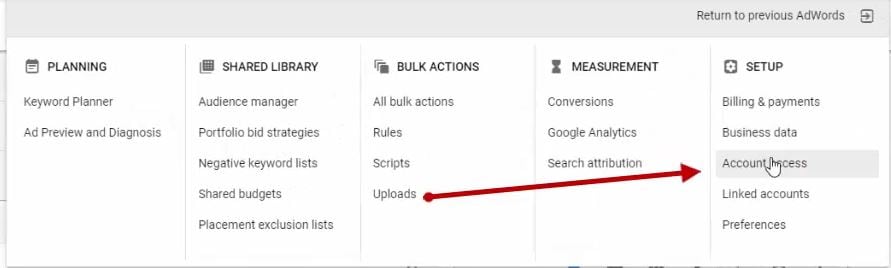
Click on Adwords Account Access
Click on the blue plus sign.
Now, it will ask you the access level that you want to give. There are four different levels. One is Email only, Read only, Standard and Admin.
Email is exactly what it sounds like. That individual or agency will only be able to receive notification emails and reports.
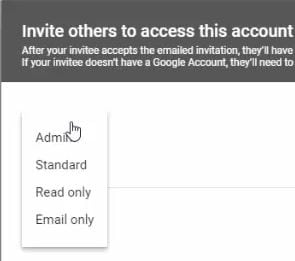
4 Different Adwords Access Levels
Read only means that they can browse through the campaign and take a look at what’s going on, go into the settings, and they can take a look at what’s going on in your account. But they are not able to change anything. Now, if you’re doing an AdWords audit, this is the setting that you will want to set someone up on.
Standard means they can go in, they can receive notification emails and reports, they can sign in, they can browse the campaigns, they can change any part of the account campaign or its settings. Now, this is typically the access that you would give to an agency.
Then there’s administrative. Now, the only difference between Administrative and Standard is an Administrator can give others the account access, you can change access levels, you can cancel or reject manager account requests. You can control the whole thing.
But typically, if you’re going to have somebody running your campaigns for you, you would either give them a Standard access or, if you don’t want them changing anything, you could give them a Read only access.
So let’s just say we’re going to give someone Standard access, we would select that setting and here we would enter their email address and click on “Send Invitation”.
A notification will be sent to them and they will have to go through an approval process where they have to answer a few questions.
And that’s it. That’s how you give someone access to your Google AdWords account.
Hope that helps. See you next time.
If you enjoyed our training, please like it and subscribe to our channel or share our video with someone else who might find it interesting. Or if you know someone who’s needing help of PPC or Google AdWords services, please forward our information to them. We’d love to help.
Thanks so much for watching.